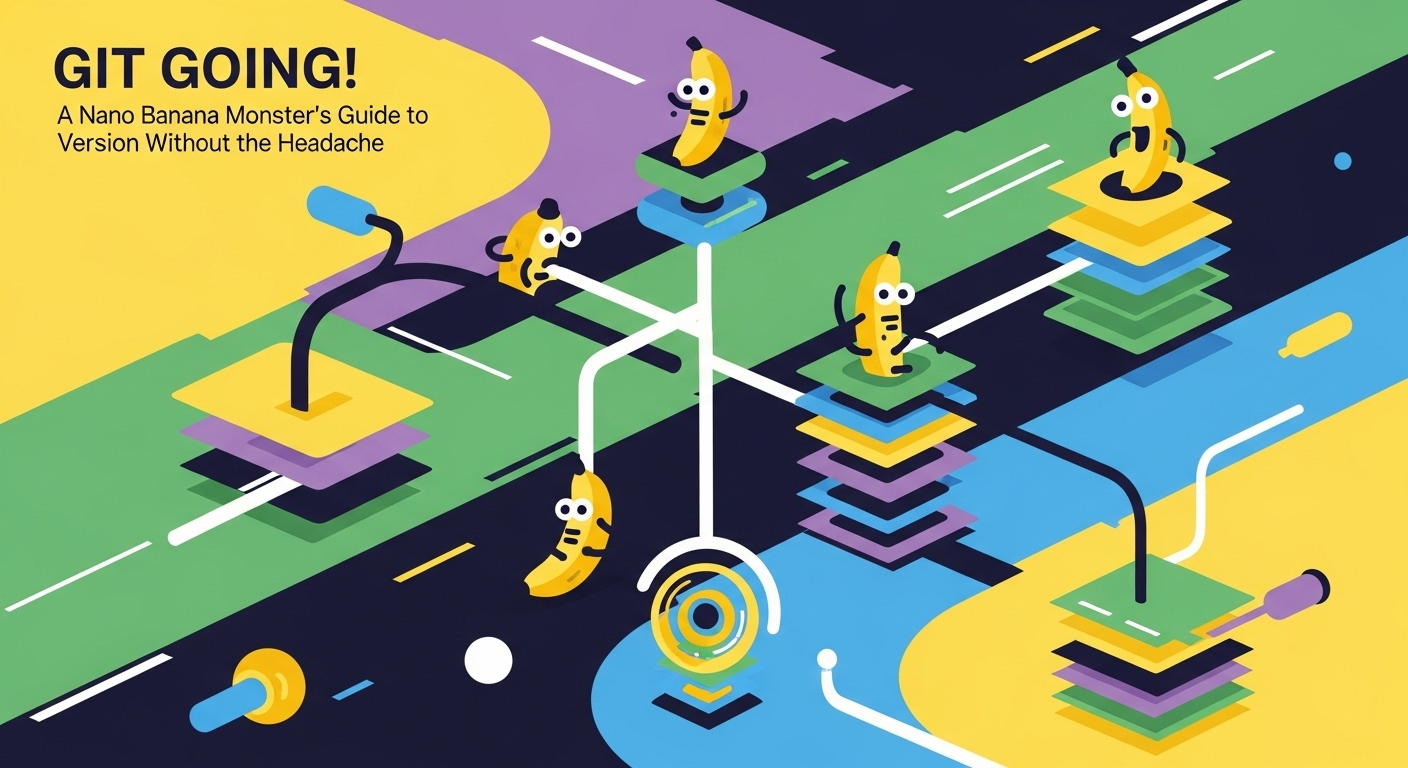Git Going! A Nano Banana Monster’s Guide to Version Control Without the Headache
Welcome, fellow Nano Banana Monster developers! Have you ever found yourself with project files named my_app_final.js, my_app_really_final.js, or even my_app_final_for_real_this_time_v2.js? If so, you’re not alone. This chaotic versioning is a rite of passage for many, but it doesn’t have to be your permanent state. It’s time to meet your new best friend: Git.
Git might sound intimidating, like some complex code monster, but we’re here to tell you it’s more like a friendly, super-organized banana monster that keeps all your code changes in check. This guide will demystify Git, helping you embrace version control without the headache.
What’s the Big Deal About Version Control?
Imagine you’re working on a masterpiece – perhaps a revolutionary banana-powered app. You make a change, and suddenly, everything breaks. Panic! What if you could rewind time to before that fateful change? That’s precisely what version control systems (VCS) like Git do.
Git keeps a complete history of every change you make to your project. It records who made what change, when, and why. This means:
- You can revert to any previous state: Made a mistake? Go back in time. Easy peasy.
- Collaboration is a breeze: Multiple developers can work on the same project without overwriting each other’s work.
- Experimentation is safe: Want to try a radical new feature? Do it on a separate branch without affecting the main project.
Git is the industry standard for a reason. It’s powerful, flexible, and once you get the hang of it, incredibly intuitive.
Your First Steps with Git: Local Control
First, make sure you have Git installed on your machine (a quick search for “install Git” will guide you). Once that’s done, let’s get our hands dirty with some core commands.
1. Initializing a Repository (git init)
Think of a repository (or repo) as Git’s personal folder for your project. To start tracking a new project:
“bash`
git init
Run this command in your project's root directory. Git will create a hidden .git folder, which is where it stores all its magic (your project's history).
2. Staging Changes (git add`)
Before Git saves your changes, you need to tell it which files you want to include in the next